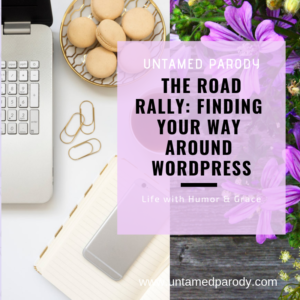
In the best interest of gentle society, please be sure to read my Disclaimers here before going forward!
When we last met (said in my best narrator’s voice), we chose our host and platform, and downloaded WordPress. It’s time to dig in, whole hog, and learn what this puppy can do, right? WOOO HOOO…here we go!
The Road Rally
My first steps into WordPress felt a bit like a road rally…you drive around, not really sure where you’re headed. Eventually, you see a street that looks familiar, but for the most part you’re driving blind hoping you somehow get to the finish line. Yup…WordPress was like that for me. I started to click around, not sure what the hell I was doing, hoping by some miracle of osmosis, or transference, I suddenly would be the expert on WordPress and blogging… Yeah, don’t do that… unless you truly are a glutton for punishment.
I started digging around, clicking here and there, only to find I had no clue what I was doing. What’s worse, I couldn’t tell if what I was clicking on was changing or, frankly, I was totally hosing something. You know that pit in your stomach you feel when you ask yourself, “What just happened?” Yeah, not exactly warm and fuzzy.
Immediately following your WordPress download and password setup, even before you pick a theme, you need to STOP and…head over to iMarkInteractive and take Grayson’s free WordPress course.
Your Co-Pilot in Video Form
At this point, I will disclaim my Disclaimer #4 about not reading instructions. This course is done really well, and takes you step by step through everything you need to know to get started. The best part? It’s FREE…so you’d be pretty silly to not do it and save yourself some headaches and heartburn! I’m fortunate in that I have both a MacBook and an iPad. So, while I watched the videos on my iPad, I clicked along on my MacBook. Remember…adult learning is verbal instruction, visual demonstration, and hands-on into action!
Grayson’s course has multiple video chapters – over 30 of varying lengths in total! WOW! He has them tidily broken out into broad chapters, then subtopics, so you can zoom into specific topics multiple times. I think I wore out my “rewind button”…no joke. He’s really done a terrific job!
- WordPress vs WordPress
- WordPress Hosting
- WordPress Dashboard
- Recommended Plug-ins
- Handling Images
- Bonus Chapters!
Perma-What? Setting up Permalinks
The video you need to zero in on is about Permalinks. It’s an important step to take right after you set up your WordPress account and password. A permalink directs how your posts are named on the broader worldwide web. We’ve all landed on web pages where, on paper, you’d need a tome the size of the Gutenberg Bible to capture the entire web address. That’s crazy…and not memorable. WordPress allows you several ways to set up your permalinks, and it’s important to set this up BEFORE you do any posting. Experts say it’s much more difficult to change routing down the road. As a non-techie, I do what the experts say…I will not be changing my permalink structure….ever…
So take a break and hike on over to take a look and set them up now. You’ll find them under Settings/Permalinks in the left navigation column of WordPress. Go ahead…I’ll wait right here…
WordPress offers you several permalink structures. All of these naming conventions would follow your domain name. For example, https://homenheels.com/PERMALINK
- Plain – a random number, letter, symbol combination is assigned to each post
- Day and name – month/day/year your post is uploaded plus the name of your post
- Month and name – month and year your post is uploaded plus the name of your post
- Numeric – a random number is assigned to each post
- Post name – my personal favorite – simply the name of your post with a dash (-) between each word of the title
- Custom – don’t ask me what this is…it looks way too complicated. I can’t match shoes somedays, much less remember some sort of custom permalink structure!
I chose to go the short and sweet route – www.untamedparody.com/title-of-the-post. Boom. Done. That way, if someone landed on my zingy lemon bread, they’d possibly remember the site address as www.untamedparody.com/zingy-lemon-bread. Easy-peasy. You can choose to add the dates of the post or other features, but in my very humble opinion, less is more.
Time to Cruise Around
Our next stop on the road rally is the Dashboard. This is your home base. You’ll open WordPress to this view, but you’ll also find the handy link at the very top of your WordPress left column navigation. The dashboard features activity stats for your site, quick comment response, news from WordPress, and my favorite, the Quick Draft section. If I have an idea for a post but only have the bare bones in my head, or I have a great sentence or paragraph that might be the start of a post, I can quickly enter it here and save it as draft. Then, once I do my research or build my story out I can simply edit the draft to final format via the Posts/All Posts function, found in the left navigation column.
Most Frequented Areas
Once you get rolling, you’ll find you navigate to certain areas or functions pretty consistently. Let’s take a look at a few:
- Posts – this is where you write your individual posts.
- Pages – this is where you build your static, or permanent, pages such as Contact, About, Disclosures…any page that you effectively won’t be changing on a consistent basis. These are your “anchor” pages.
- Appearance – this is where you customize your site, and this is where iMarkInteractive videos become your best friend! There’s a ton of stuff here, and hopefully you don’t need to mess around here much once you’re set up!
- Plug-ins – this is where you’ll find all the “muscle” to run and customize your site. Again, be sure to watch iMarkInteractive’s 11-minute video about plug-ins. You can also check out my super simple explanation at
- Media Library – this is where you’ll upload and house all your graphics, photos, videos, etc for your site.
Time to take off the kid gloves and really start cruising. I recommend you click on EVERYTHING and see what it says, or what its sub-functions are. It’s important that you get comfortable moving around WordPress as quickly as possible. It’ll be vitally important as you choose and download your theme, begin to customize, and start loading content. You also need to be able to respond quickly to changes, updates, additions and corrections…without hesitation….I’m still working on that…
Be sure to check out WordPress, Themes and Losing My Mind…how I saved myself from throwing in the towel before I even started…
Other Posts About Blogging
WordPress, Themes and Losing Your Mind
Hosts and Platforms – And I’m Not Talking Martha Stewart in Great Shoes!
Becoming a Social Blogger Butterfly
So You Want To Blog!
